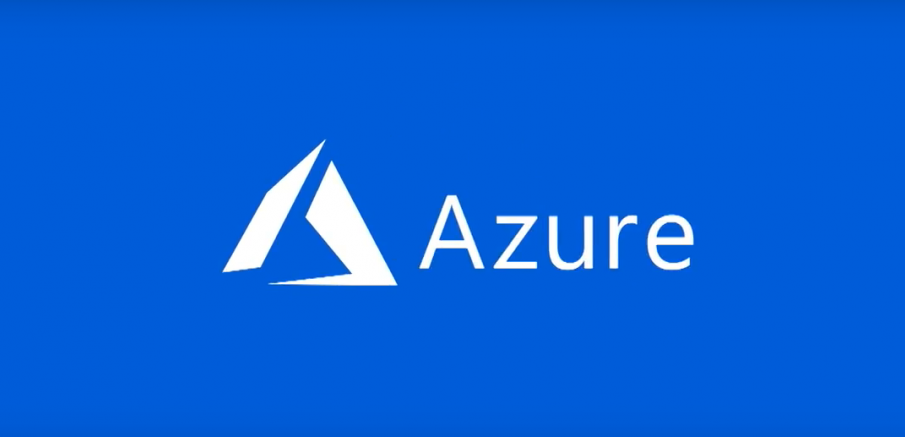On the Azure portal, you can create and assign a static private and/or public IP address to a Virtual Machine, but you can also have more than one IP address assigned to the Virtual Machine. In this article, I wil explain how to add a secondary IP address to a Virtual Machine using the Azure portal.
Go to the Virtual Machines blade, and open the VM. Go to “Networking“, and click on the network interface

Click “Add” in order to add a secondary IP Address to the same NIC

Enter a friendly name to this IP, and then you can enter the IP address you want to add. Be careful, the IP address must be in the same subnet.

Click “OK” to save the configuration

You can start the VM and add this IP address as a secondary IP address in the Windows OS. Run a “ipconfig /all” command before updating the configuration. Don’t be afraid, you will loose the RDP connexion after saving the changes, but it will reconnect automatically.


Thanks for reading! You can follow me on Twitter @PrigentNico