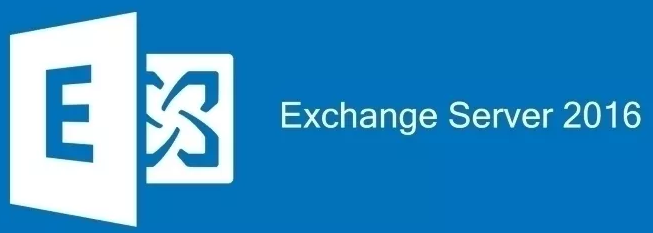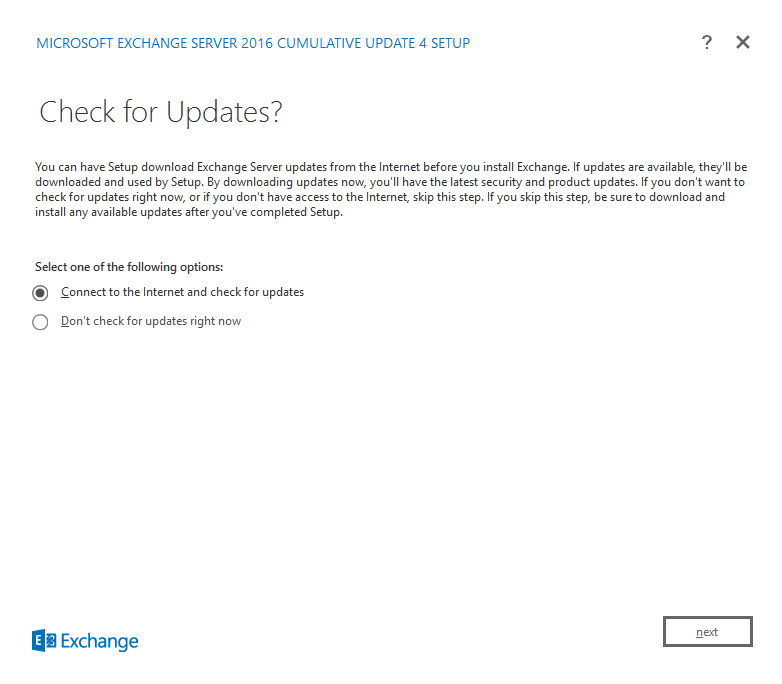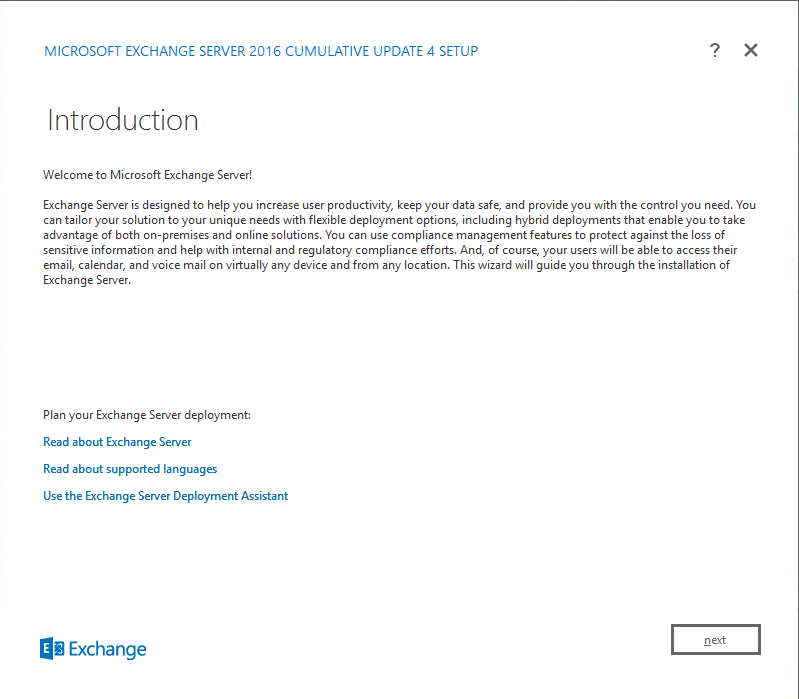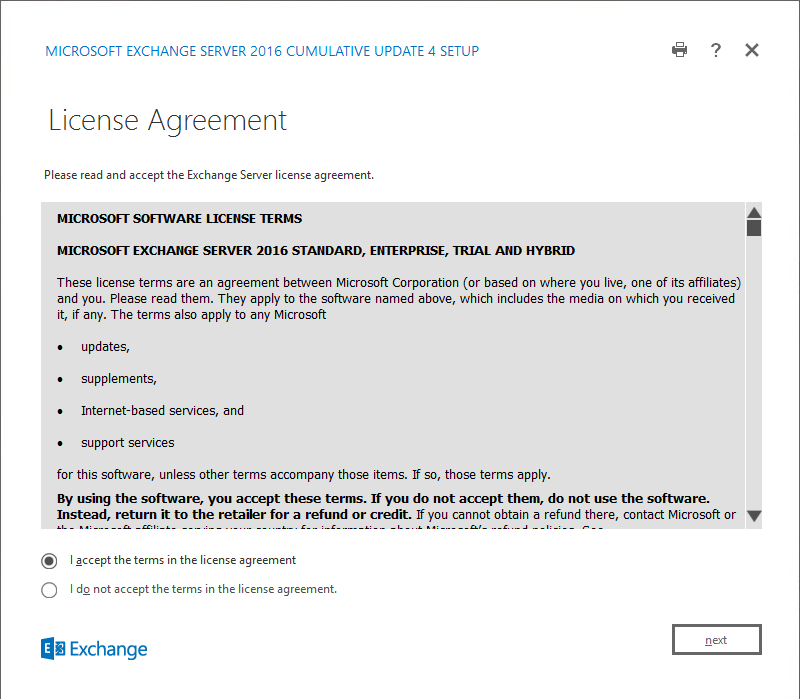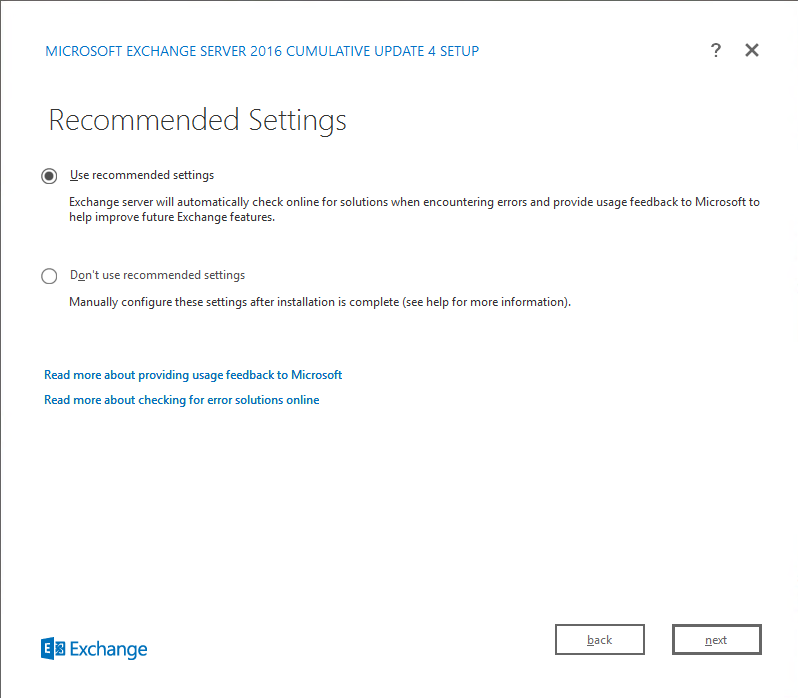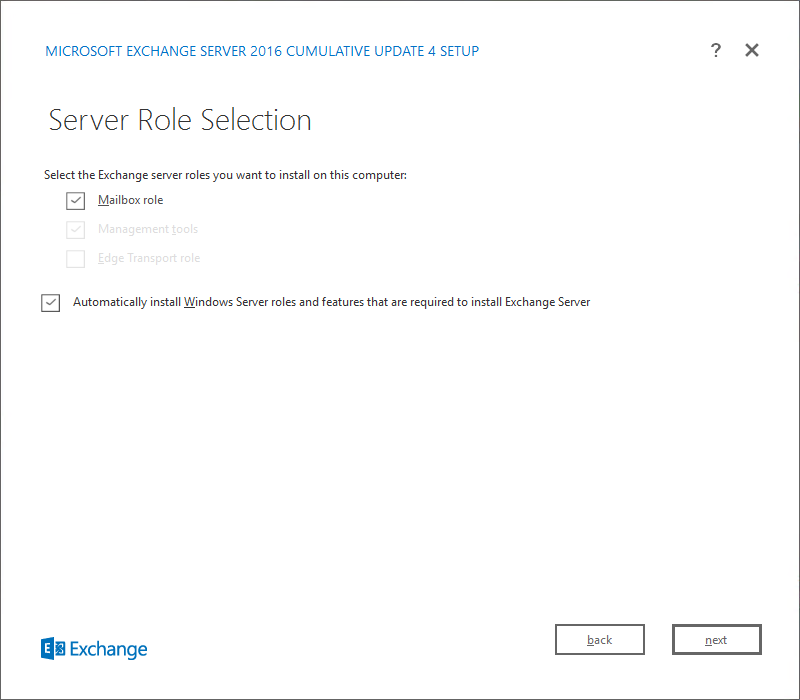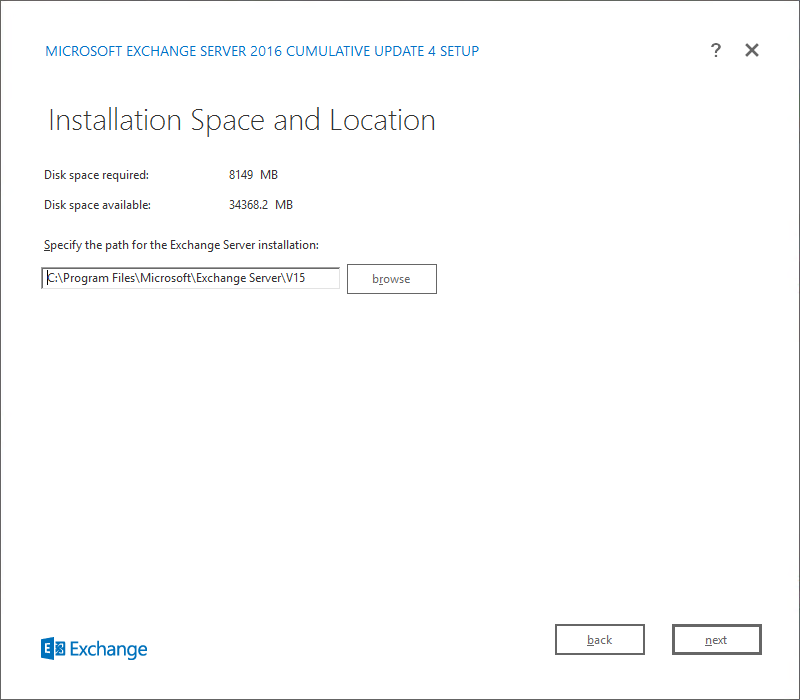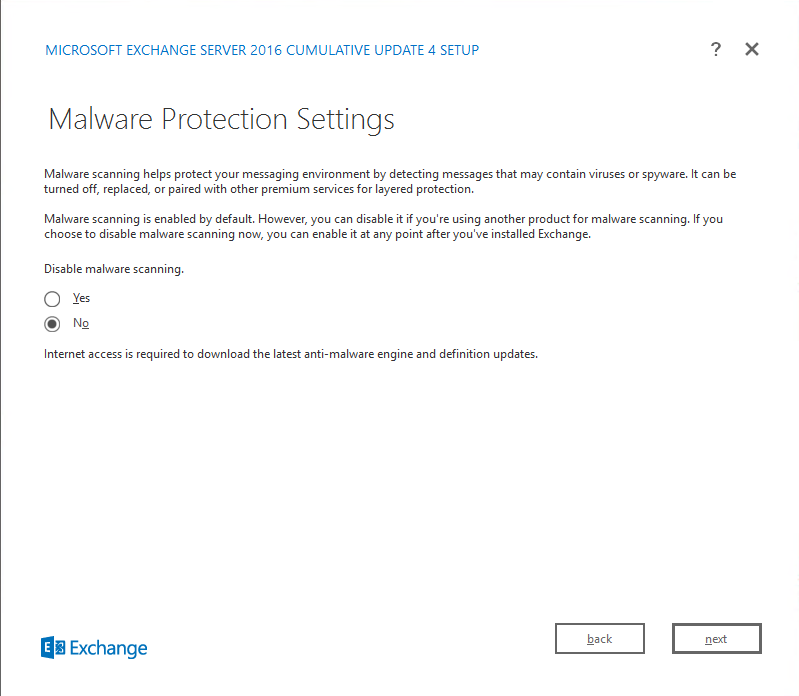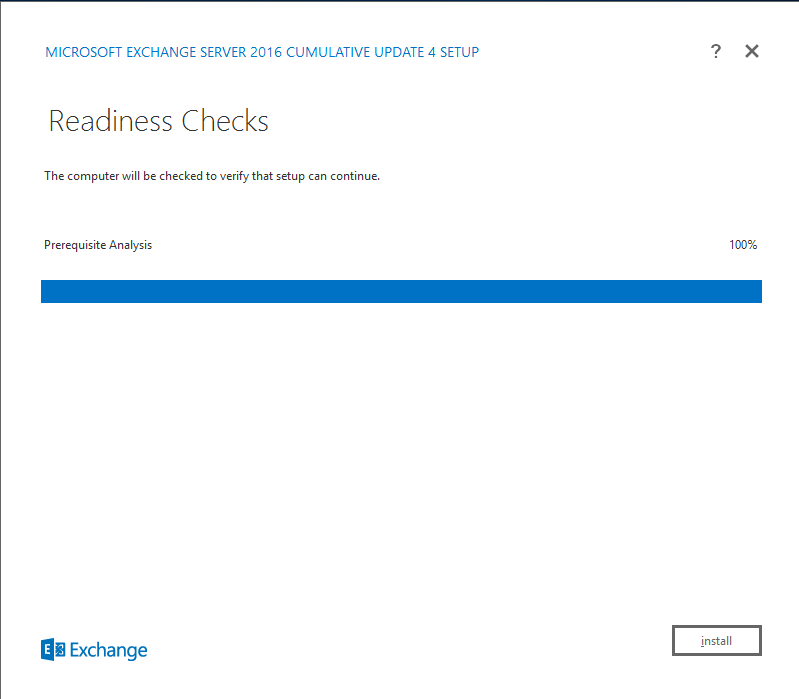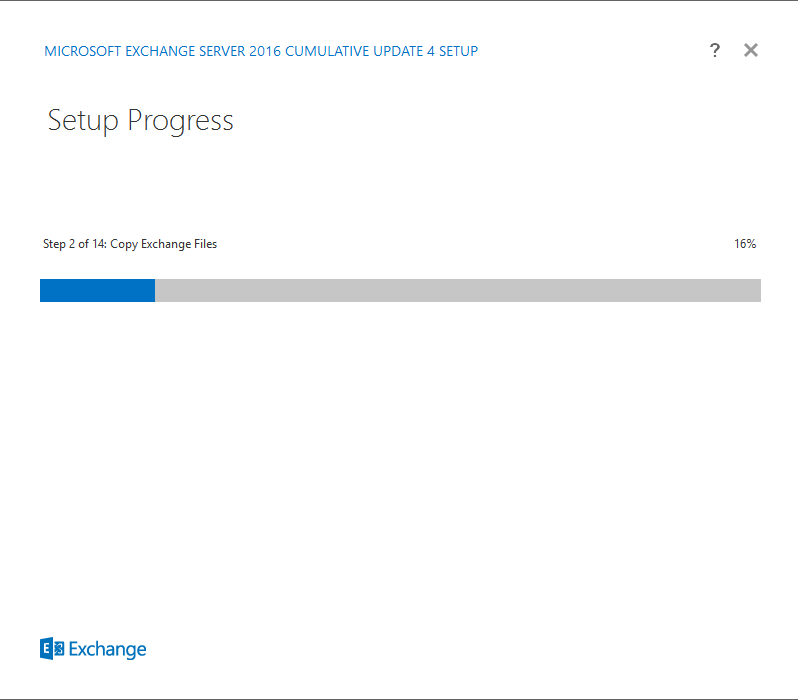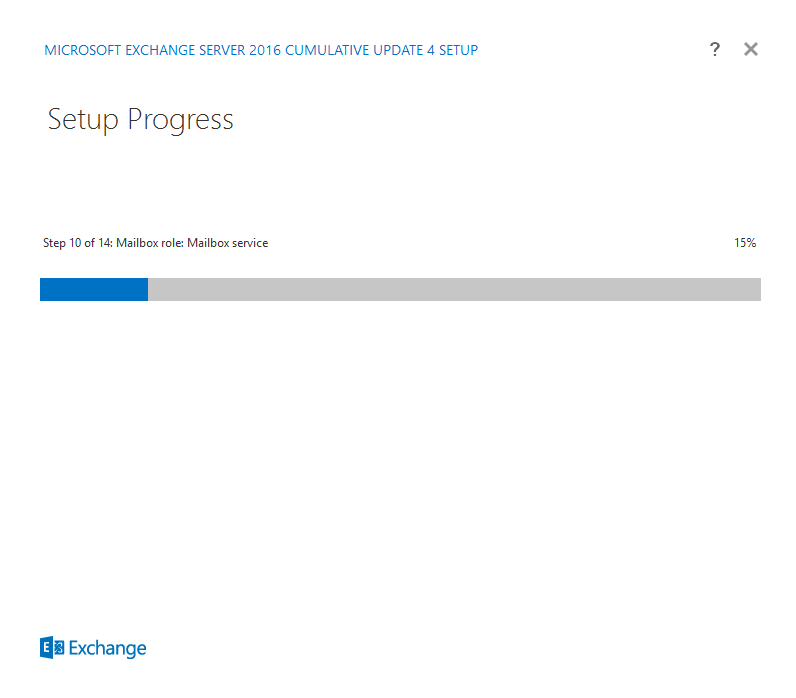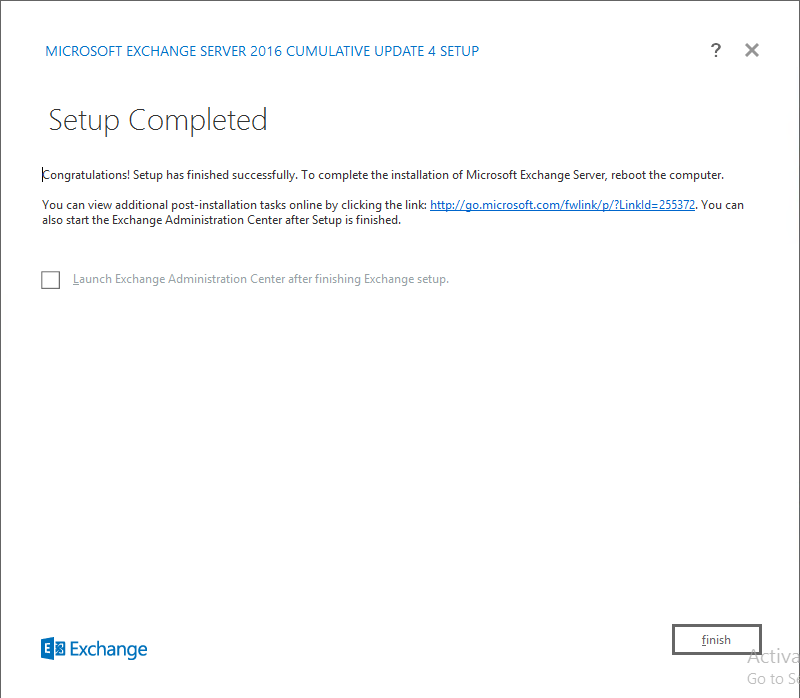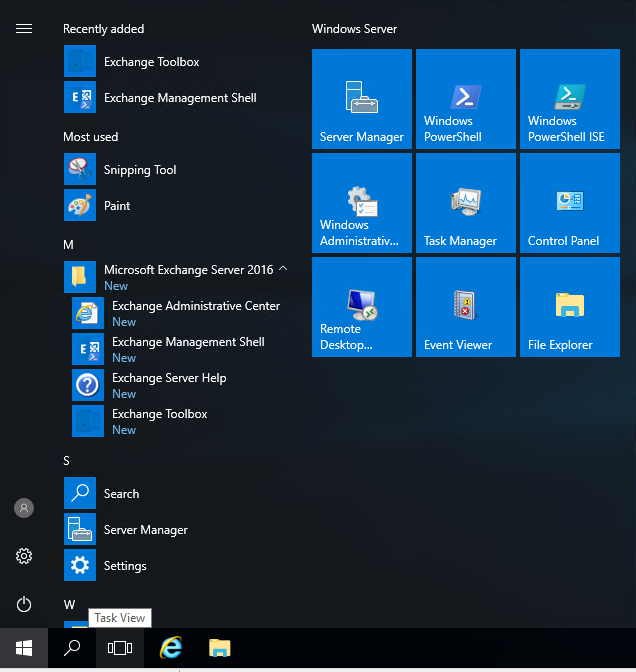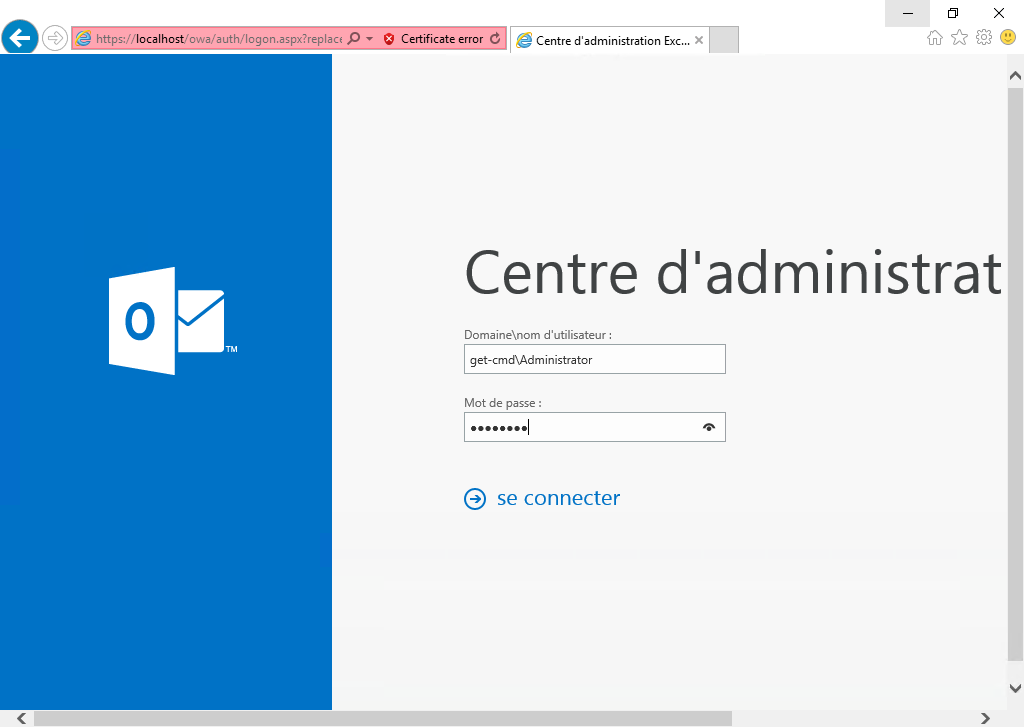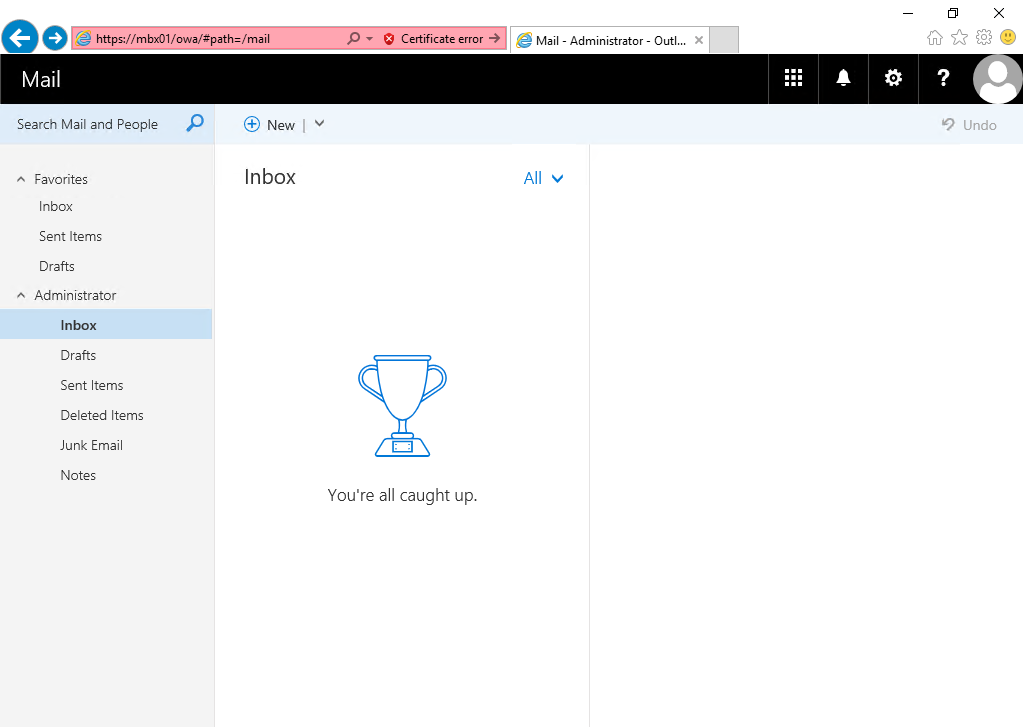On October 1st, Microsoft Exchange Team released the new Exchange Server 2016. I will describe in this article a step-by-step guide for the installation of Microsoft Exchange Server 2016 using the GUI:
Pre-requisites
Before you begin your installation of Microsoft Exchange Server 2016, run the following command to install the pre-requisites:
PS > Install-WindowsFeature NET-Framework-45-Features, RPC-over-HTTP-proxy, RSAT-Clustering, RSAT-Clustering-CmdInterface, RSAT-Clustering-Mgmt, RSAT-Clustering-PowerShell, Web-Mgmt-Console, WAS-Process-Model, Web-Asp-Net45, Web-Basic-Auth, Web-Client-Auth, Web-Digest-Auth, Web-Dir-Browsing, Web-Dyn-Compression, Web-Http-Errors, Web-Http-Logging, Web-Http-Redirect, Web-Http-Tracing, Web-ISAPI-Ext, Web-ISAPI-Filter, Web-Lgcy-Mgmt-Console, Web-Metabase, Web-Mgmt-Console, Web-Mgmt-Service, Web-Net-Ext45, Web-Request-Monitor, Web-Server, Web-Stat-Compression, Web-Static-Content, Web-Windows-Auth, Web-WMI, Windows-Identity-Foundation, RSAT-ADDS
Next, you must download and install Unified Communications Managed API 4.0 Runtime: http://www.microsoft.com/en-us/download/details.aspx?id=34992
Extend the schema
The first step in getting your organization ready for Exchange 2016 is to extend the Active Directory schema:
PS > Setup.exe /PrepareSchema /IAcceptExchangeServerLicenseTerms
Prepare Active Directory
Now that the Active Directory schema has been extended, you can prepare Active Directory:
PS > Setup.exe /PrepareAD /OrganizationName:"<organization name>" /IAcceptExchangeServerLicenseTerms
Prepare Active Directory domains
To finish, prepare each of the Active Directory domains where Exchange will be installed:
PS > Setup.exe /PrepareAllDomains /IAcceptExchangeServerLicenseTerms
Install Exchange Server 2016
Now, you can install Exchange 2016 by double click on Setup.exe and just follow these steps:
Next
Click Next
Accept the license and click Next again
I advise you to select “Recommanded settings”
Select the Mailbox Role which also include the CAS role in Exchange 2016
Specify the path for Exchange installation
Select “No” to enable Malware scanning
Click Install
It’s done! Exchange Server 2016 is installed. Think to restart the computer before starting ECP
Open the Exchange Administrative Center:
Now you can open the OWA:
Thanks for reading! You can follow me on Twitter @PrigentNico