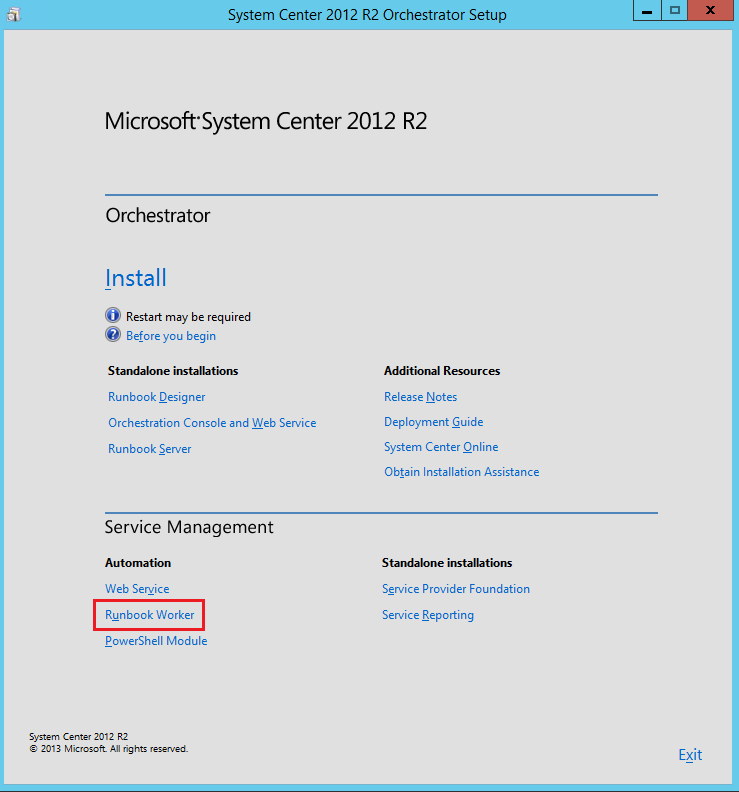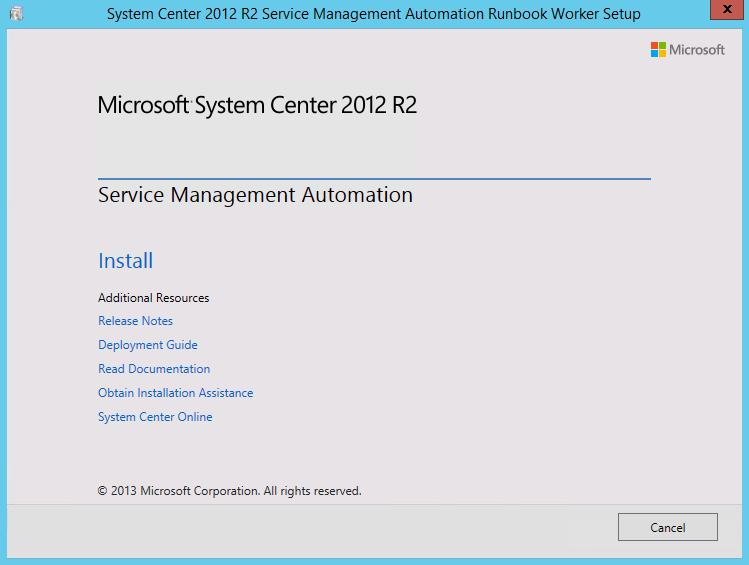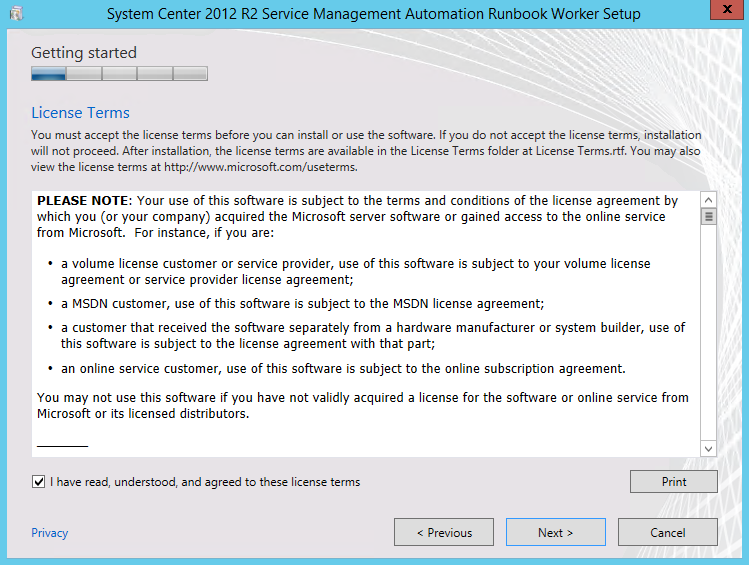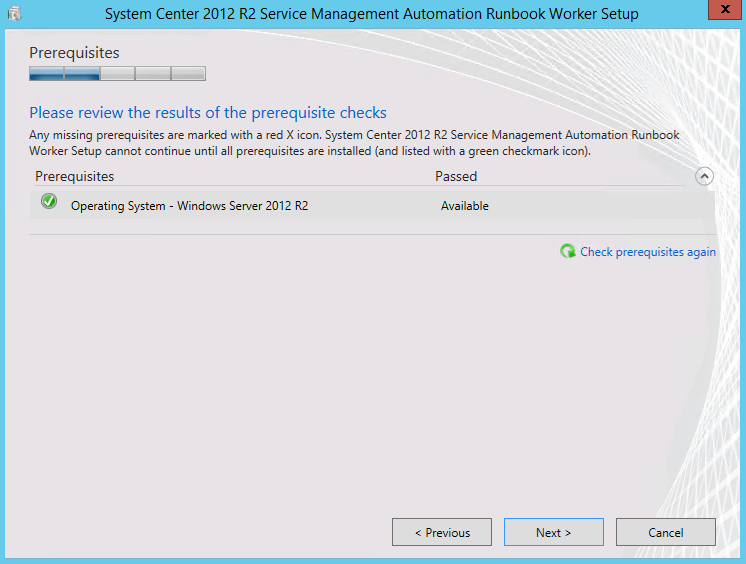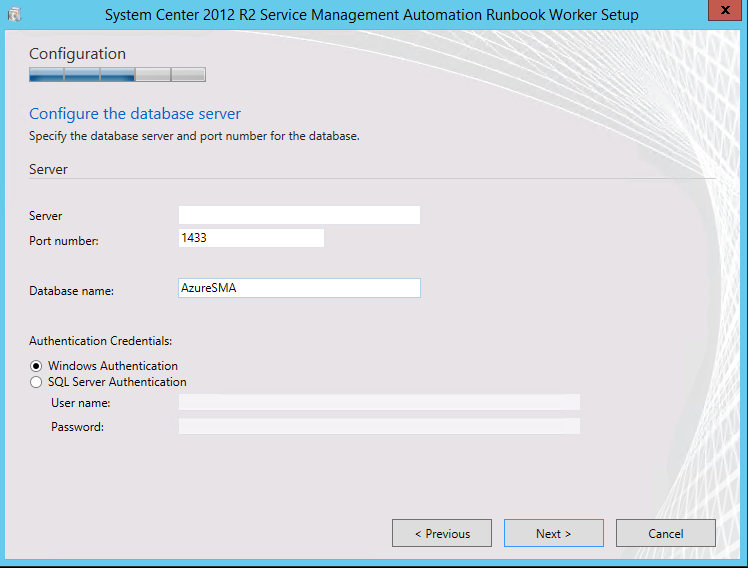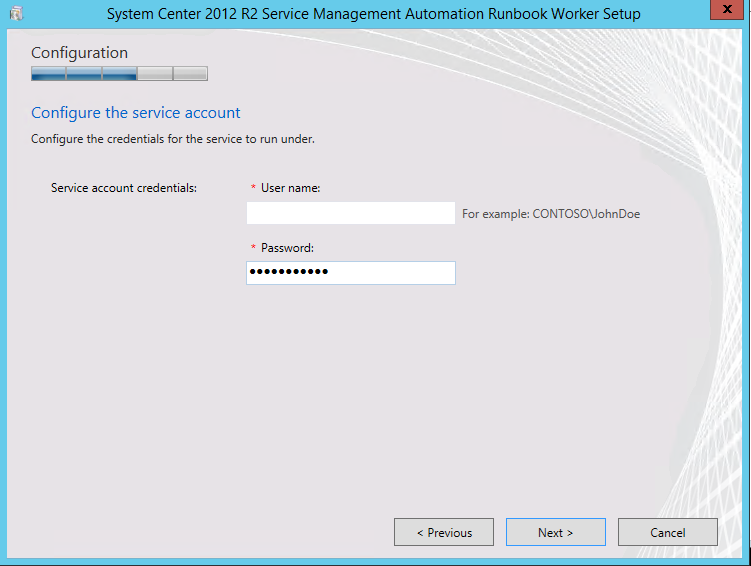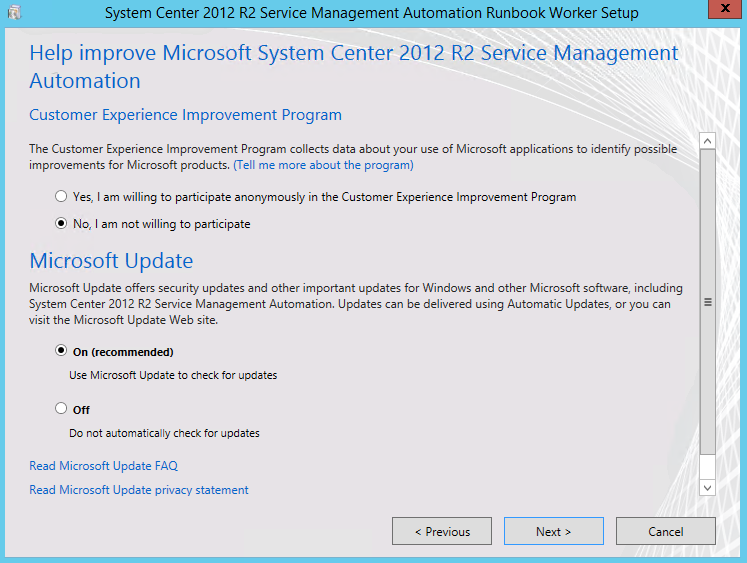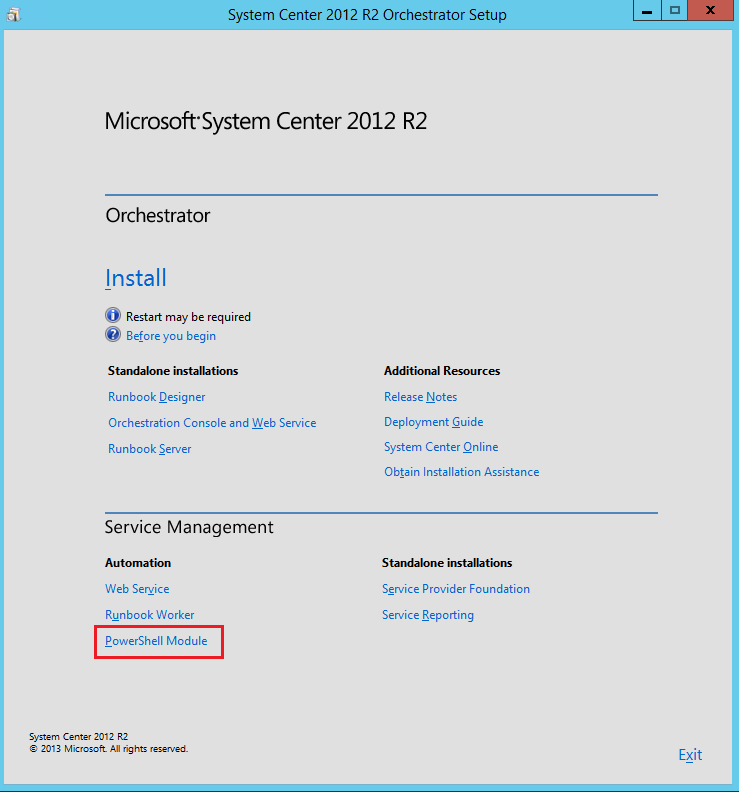Deploying Windows Service Management Automation (PART 1)
Integrating Windows Service Management Automation (PART 3)
Deployment Part2
Run the orchestrator setup, and select “Runbook Worker”:
Click “Install”
Accept the license:
Review the prerequisites:
Specify your DB server:
Configure the service account:
Configure automatic updates:
Next and finish.
Runbook worker is installed.
The last step is the PowerShell Module.
Now, you can import the module with the following command:
PS > Import-Module microsoft.SystemCenter.servicemanagementAutomation
Part3 will integrate SMA into Azure Pack.
Thanks for reading! You can follow me on Twitter @PrigentNico