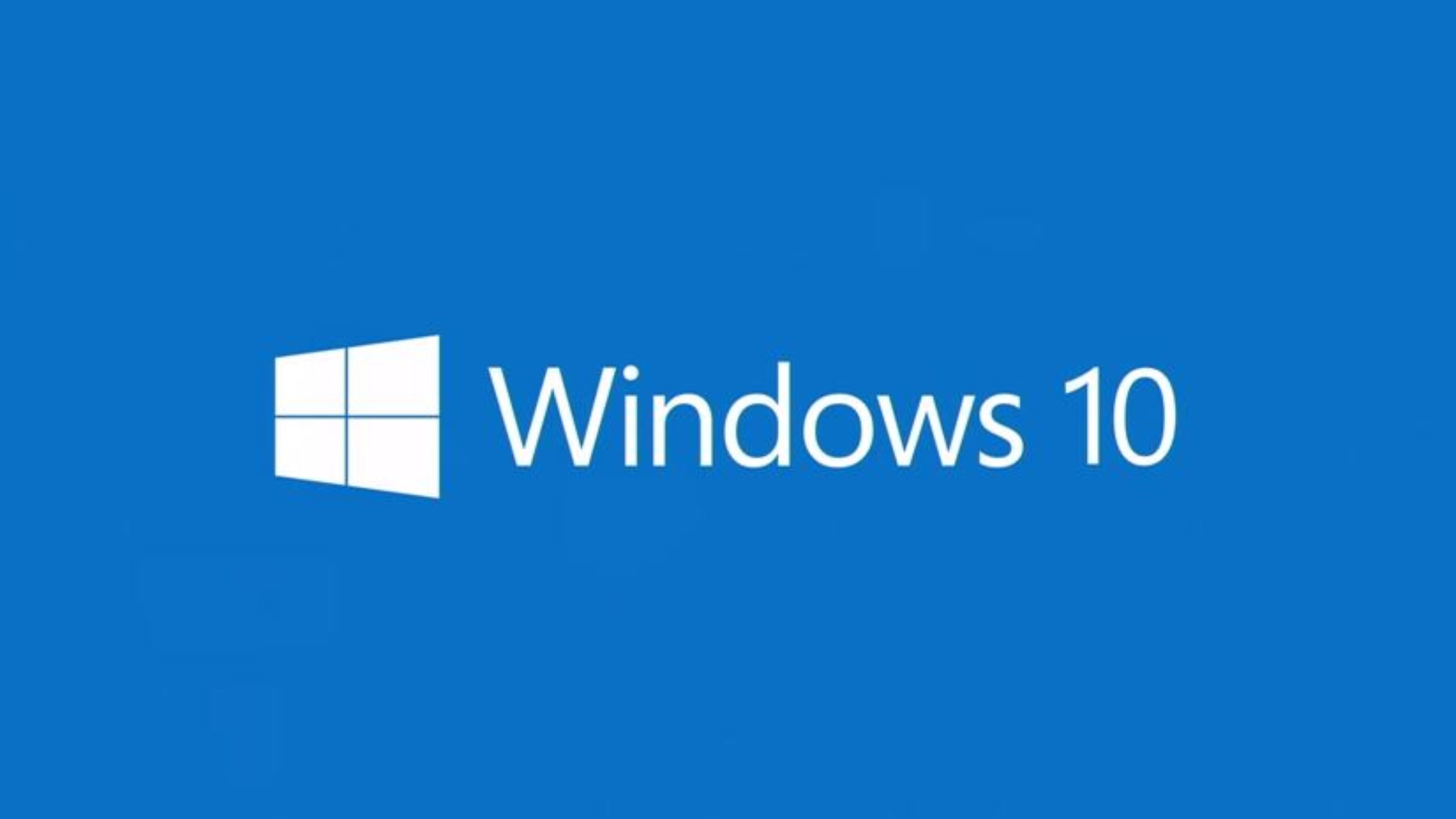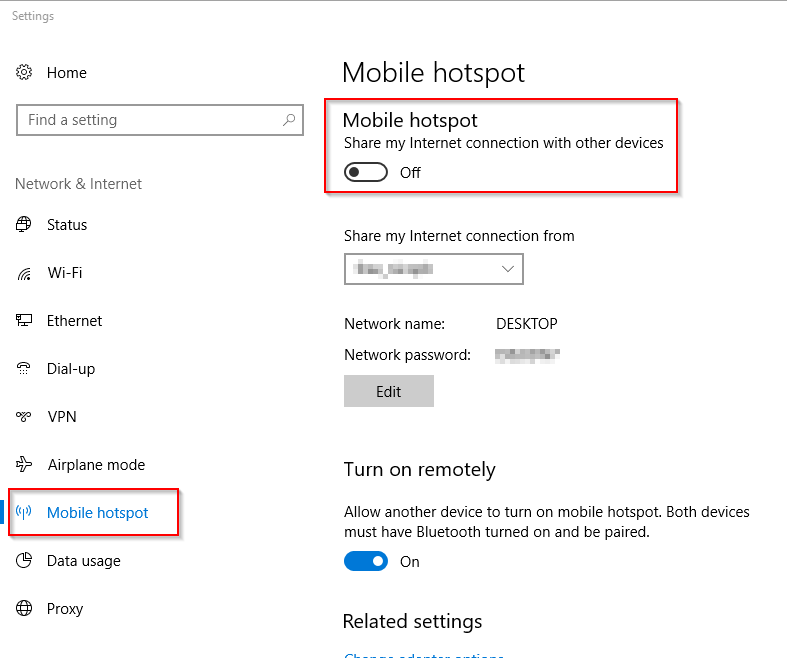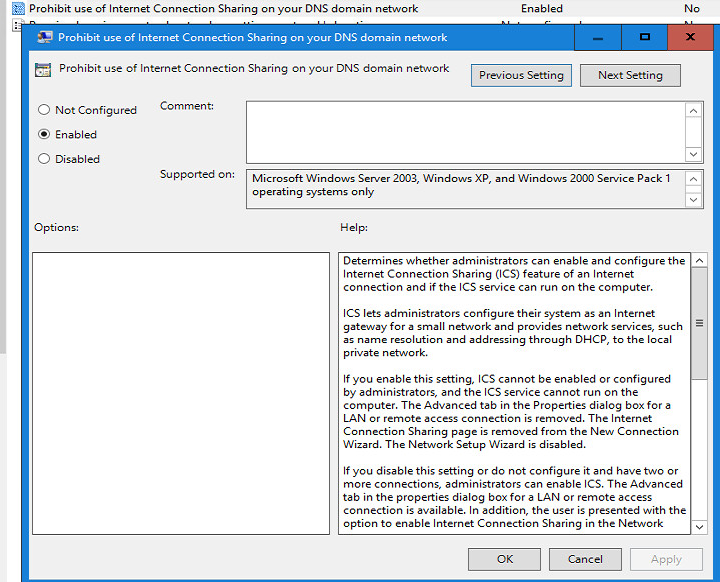Internet Connection Sharing (ICS) is a Windows service that enables a computer to share its internet connection with other computers on a LAN. This computer serves a gateway device, meaning that all traffic between other computers and the internet go through this computer.
Users can turn on the feature from the immersive control panel:
Please note that it can be a critical security issue in your environment. So you can easily disable this feature using Group Policy.
Open Group Policy Management Editor and navigate to:
- Local Computer Policy,
- Computer Configuration,
- Administrative Templates,
- Network, and Network Connections.
- Double-click “Prohibit use of Internet Connection Sharing on your DNS domain network”.
- To enable the Group Policy setting, and disable ICS, click Enabled.
- Click OK to save your changes.
Thanks for reading! You can follow me on Twitter @PrigentNico