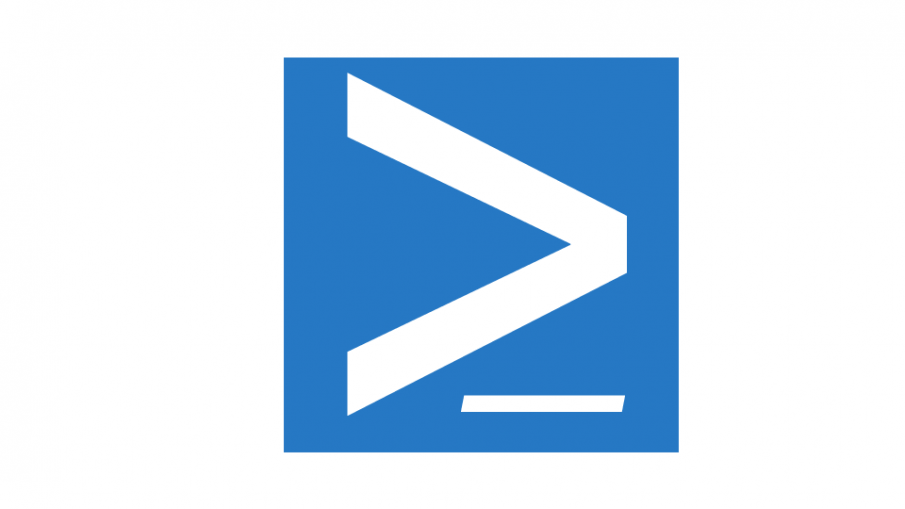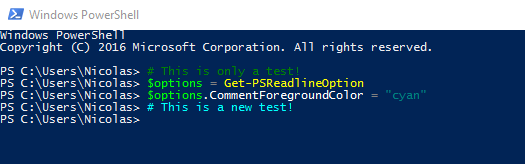The PSReadline module contains cmdlets that let you customize the command-line editing environment in Windows PowerShell. The module is a part of PowerShell 5. PSReadLine module extends the PowerShell console features such as:
- Highlighting syntax
- Selecting the text
- Copying and Pasting the text using CTRL+C and CTRL+V
- …
This module is automatically imported when opening the PowerShell console. You can display information about this module:
PS > Get-Module PSReadLine | fl
Name : PSReadline
Path : C:\Program Files\WindowsPowerShell\Modules\PSReadline\1.2\PSReadLine.psm1
Description : Great command line editing in the PowerShell console host
ModuleType : Script
Version : 1.2
NestedModules : {Microsoft.PowerShell.PSReadLine}
ExportedFunctions : PSConsoleHostReadline
ExportedCmdlets : {Get-PSReadlineKeyHandler, Get-PSReadlineOption, Remove-PSReadlineKeyHandler,
Set-PSReadlineKeyHandler...}
ExportedVariables :
ExportedAliases :
You can view the current settings using the following command:
PS > Get-PSReadlineOption
EditMode : Windows
ContinuationPrompt : >>
ContinuationPromptForegroundColor : DarkYellow
ContinuationPromptBackgroundColor : DarkMagenta
ExtraPromptLineCount : 0
AddToHistoryHandler :
CommandValidationHandler :
CommandsToValidateScriptBlockArguments : {ForEach-Object, %, Invoke-Command, icm...}
HistoryNoDuplicates : False
MaximumHistoryCount : 4096
MaximumKillRingCount : 10
HistorySearchCursorMovesToEnd : False
ShowToolTips : False
DingTone : 1221
CompletionQueryItems : 100
WordDelimiters : ;:,.[]{}()/\|^&*-=+'"–—―
DingDuration : 50
BellStyle : Audible
HistorySearchCaseSensitive : False
ViModeIndicator : None
HistorySavePath : C:\Users\Nicolas\AppData\Roaming\Microsoft\Windows\PowerShell\PSReadline\Conso
leHost_history.txt
HistorySaveStyle : SaveIncrementally
DefaultTokenForegroundColor : DarkYellow
CommentForegroundColor : DarkGreen
KeywordForegroundColor : Green
StringForegroundColor : DarkCyan
OperatorForegroundColor : DarkGray
VariableForegroundColor : Green
CommandForegroundColor : Yellow
ParameterForegroundColor : DarkGray
TypeForegroundColor : Gray
NumberForegroundColor : White
MemberForegroundColor : White
DefaultTokenBackgroundColor : DarkMagenta
CommentBackgroundColor : DarkMagenta
KeywordBackgroundColor : DarkMagenta
StringBackgroundColor : DarkMagenta
OperatorBackgroundColor : DarkMagenta
VariableBackgroundColor : DarkMagenta
CommandBackgroundColor : DarkMagenta
ParameterBackgroundColor : DarkMagenta
TypeBackgroundColor : DarkMagenta
NumberBackgroundColor : DarkMagenta
MemberBackgroundColor : DarkMagenta
EmphasisForegroundColor : Cyan
EmphasisBackgroundColor : DarkMagenta
ErrorForegroundColor : Red
ErrorBackgroundColor : DarkMagenta
Now, you can change some settings using the Set-PSReadlineOption cmdlet. Below, I want to specify a new value for the “CommentForegroundColor” option:
PS > $options = Get-PSReadlineOption PS > $options.CommentForegroundColor = "cyan"
Here is an example:
Thanks for reading! You can follow me on Twitter @PrigentNico