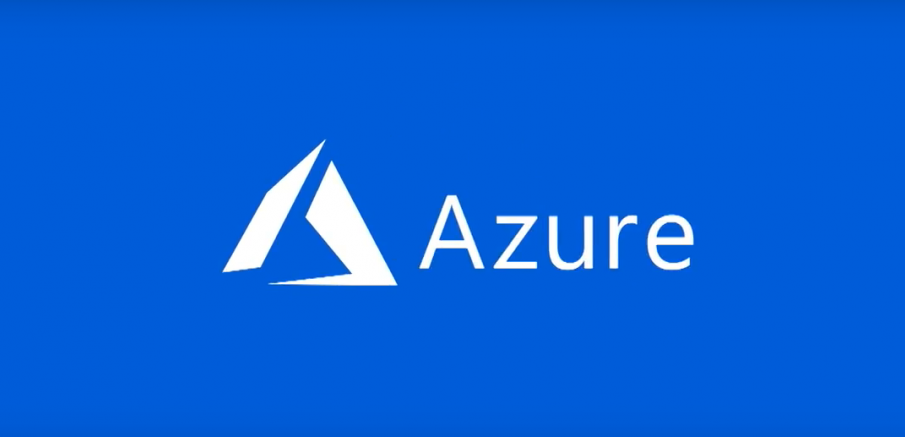A Windows PowerShell provider allows any data store to be exposed like a file system as if it were a mounted drive. Below are some examples:
- File System
- Registry
- Certificate Store
- …
In order to manage these providers, you can use the Get-PSDrive cmdlet. Use this cmdlet to get the drives mounted (and the PS Provider) in the current session:
PS > Get-PSdrive Name Used (GB) Free (GB) Provider Root CurrentLocation ---- --------- --------- -------- ---- --------------- Alias Alias C 324.12 110.45 FileSystem C:\ Users\Nicolas Cert Certificate \ Env Environment Function Function HKCU Registry HKEY_CURRENT_USER HKLM Registry HKEY_LOCAL_MACHINE Variable Variable WSMan WSMan
Thanks to the AzurePSDrive PowerShell Module, you can mount a drive in order to navigate to your Azure Resources. You only need to have Windows PowerShell 5 or higher.
First, install the PowerShell Module from the PowerShell Gallery:
PS > Install-Module AzurePSDrive
Then, import the module:
PS > Import-Module AzurePSDrive
Now, you must login with your Azure Account:
PS > Login-AzureRmAccount Environment : AzureCloud Account : contact@get-cmd.com TenantId : xxxxxxxxxxxxxxxxxx SubscriptionId : xxxxxxxxxxxxxxxxxx SubscriptionName : Visual Studio Enterprise CurrentStorageAccount :
We can create the Azure PSDrive using the SHiPS provider:
PS > New-PSDrive -Name AzureCloud -PSProvider SHiPS -root 'AzurePSDrive#Azure' Name Used (GB) Free (GB) Provider Root CurrentLocation ---- --------- --------- -------- ---- --------------- AzureCloud SHiPS AzurePSDrive#Azure
Finally, we can nagivate to the Azure subscription:
PS > cd AzureCloud:
PS AzureCloud:\> gci
Directory: AzureCloud:
Mode SubscriptionName SubscriptionId TenantId State
---- ---------------- -------------- -------- -----
+ Visual Studio Enterprise xxxxxxxxxxxxxxxxxxxxxxxxx xxxxxxxxxxxxxxxxxxxxxxxxx Enabled
Great, now we can browse our Azure Resources:
PS AzureCloud:\> cd '.\Visual Studio Enterprise\'
PS AzureCloud:\Visual Studio Enterprise> gci
Directory: AzureCloud:\Visual Studio Enterprise
Mode Name
---- ----
+ AllResources
+ ResourceGroups
+ StorageAccounts
+ VirtualMachines
+ WebApps
PS AzureCloud:\Visual Studio Enterprise> gci .\ResourceGroups\
Directory: AzureCloud:\Visual Studio Enterprise\ResourceGroups
Mode ResourceGroupName Location ProvisioningState Tags
---- ----------------- -------- ----------------- ----
+ cloud-shell-storage-westeurope westeurope Succeeded
+ DefaultResourceGroup-WEU westeurope Succeeded
+ Nico-RG01 westeurope Succeeded
+ RG001 westeurope Succeeded
+ RG002 westeurope Succeeded
PS AzureCloud:\Visual Studio Enterprise>
More information about SHiPS: https://www.powershellgallery.com/packages/SHiPS/0.3.0
Thanks for reading! You can follow me on Twitter @PrigentNico