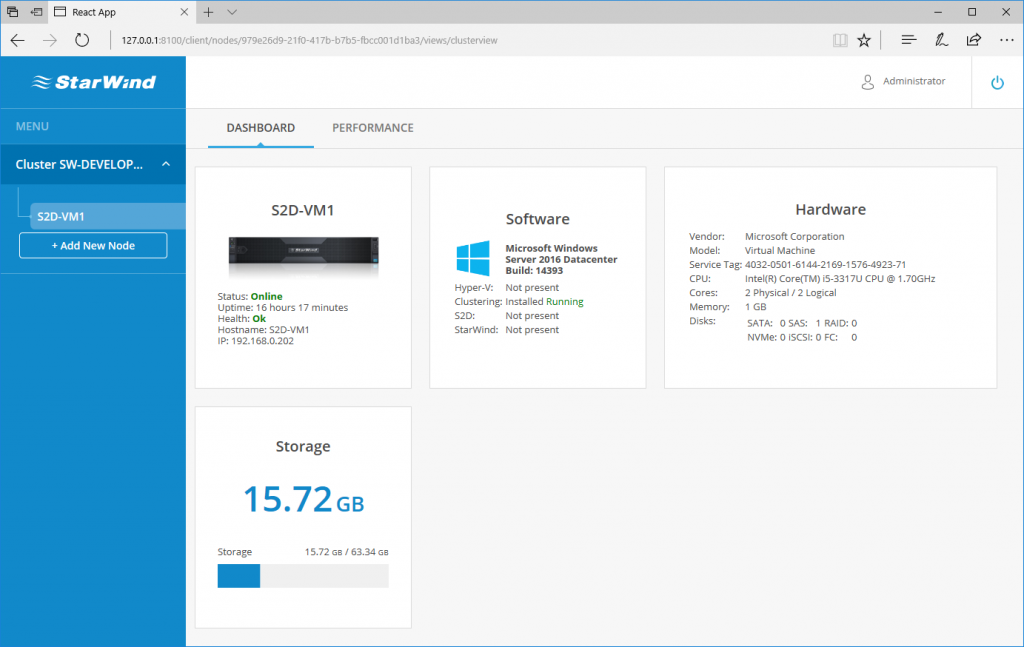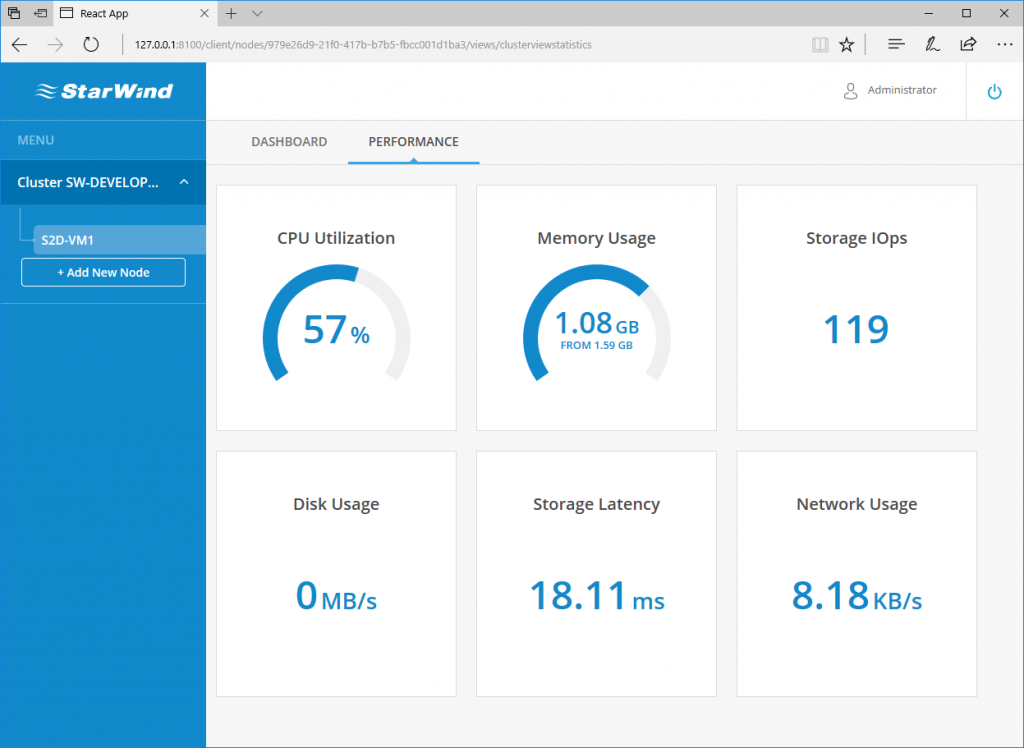What is S2D?
Storage Spaces Direct uses industry-standard servers with local-attached drives to create highly available, highly scalable software-defined storage at a fraction of the cost of traditional SAN or NAS arrays. Its converged or hyper-converged architecture radically simplifies deployment.
Please note that you must have Windows Server 2016 Datacenter edition in order to use Storage Spaces Direct.
What is StarWind Manager?
StarWind Manager is initially designed to provide administrators with a single interface for deploying, managing and monitoring Microsoft Storage Spaces Direct clusters. Also, StarWind Manager can be used to collect the in-depth performance and health metrics from the local infrastructure, simplifying the day-to-day routine of system administrators. Web-based dashboard displays real-time compute resources utilization and storage metrics: CPU, RAM, network throughput, storage IOPS and latency.
Installation
Let’s see how to install StarWind Manager and how to use it. First, you must install the StarWind Core service on a PC-Client. In this guide, the core service will be my personal laptop. So, run the MSI installer and select the Core service only.
You can notice the following Windows Service named “StarWind Manager Core” which must be running. Now, open your favorite browser and go to: http://127.0.0.1:8100/client
Use the root account to open the session. At the beginning, you don’t have any nodes configured in the web interface. So, now you must install the StarWind Manager Agent on your managed nodes in order to retrieve statistics.
Run the MSI installer on your managed nodes, and select the Agent feature instead of the Core feature.
Go to the StarWind Manager web interface and click “Add New Node”. Once the node is added, some statistics will be retrieved immediately. In this example, my cluster has two nodes:
- S2D-VM1
- S2D-VM2
Storage Spaces Direct feature is not configured yet. So I can only see local resources utilization on my nodes.
Let’s configure the S2D feature on my cluster:
PS > Enable-ClusterStorageSpacesDirect
If you need more information, read the TechNet: Using Storage Spaces Direct
In my case, I already added my nodes into the web interface, so I deleted them and readded to refresh the interface and get the new tab called “Storage Spaces Direct”. StarWind Manager will retrieve all information about the Storage Spaces Direct cluster. My lab was not fully configured, that’s the reason why some information are not available in the dashboard.
Let’s see the dashboard:
Storage Spaces Direct dashboard consists of several widgets and tables displaying the most important S2D Cluster information and parameters:
- Cluster Overview table displays the essential information such as names and IP addresses of participating servers, their total capacity, allocated space and status.
- Space Allocation widget shows how much storage capacity is allocated to S2D volumes and reserved for resilience.
- Storage Capacity widget displays the actual amount of used and free space.
- Health Status widget displays the S2D cluster overall health status along with additional statuses of the crucial S2D components.
- Storage Pools table shows the general information of S2D pool.
- Virtual Volumes table displays the list of S2D volumes, their parameters, statuses and storage utilization statistics.
- Physical Disks table provides the vital information about physical disk drives used in S2D pool.
Conclusion
Please keep in mind that it is just a preview of the StarWind Manager product. At that stage of release, this free software is a unified Web Interface for monitoring the health, capacity, and resource utilization of your S2D infrastructure but I think this product can be a great companion in order to help sysadmin in their day-to-day tasks. When the final version will be released, there will be other new features.
You can get more information from the StarWind website: StarWind Manager
Thanks for reading! You can follow me on Twitter @PrigentNico