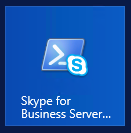To create a new Chat Room in Skype4Business Server, you can use PowerShell with the SFB PowerShell module.
Open the Skype For Business Server Management Shell:
Next, create the Chat Room:
PS > New-CsPersistentChatRoom -Name "YourChatRoomName" -PersistentChatPoolFqdn "sfb-frontend.get-cmd.local" -Category "SFBCategory"
Finally, you can change the description and add members to this room:
PS > Set-CsPersistentChatRoom -Identity "YourChatRoomName" -Members @{Add="CN=SkypeRoomMembers,OU=Skype,DC=GET-CMD,DC=local"}
PS > Set-CsPersistentChatRoom -Identity "YourChatRoomName" -Managers @{Add="CN=SkypeRoomManagers,OU=Skype,DC=GET-CMD,DC=local"}
PS > Set-CsPersistentChatRoom -Identity "YourChatRoomName" -Description "Private Room for IT departement"
That’s all! Your room will appear in your Skype4B client.
Thanks for reading! You can follow me on Twitter @PrigentNico