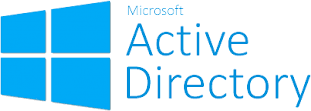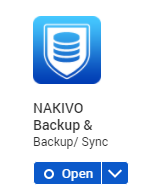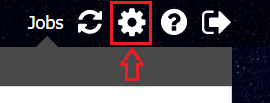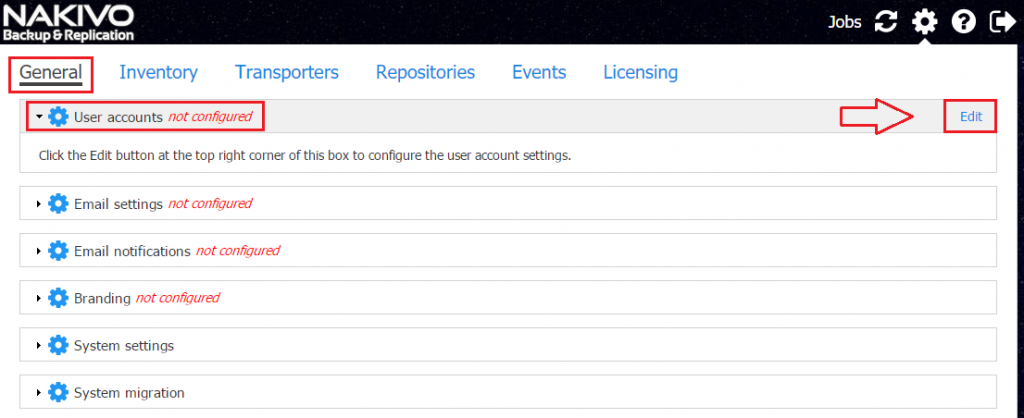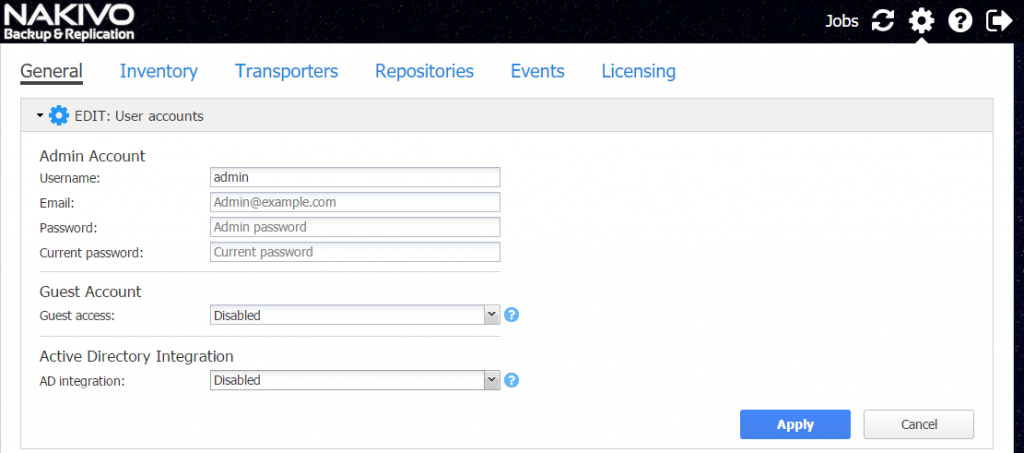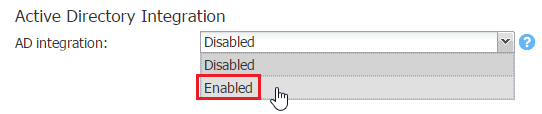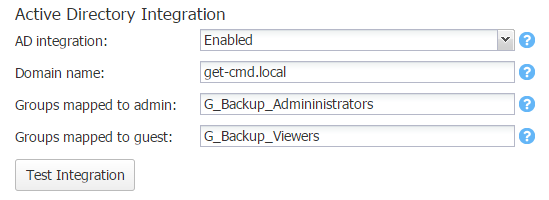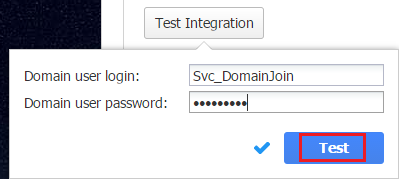NAKIVO Backup & Replication v7 provides integration Microsoft Active Directory! You can now easily map Active Directory groups to NAKIVO Backup & Replication user roles, which will allow domain users to log in to NAKIVO Backup & Replication with their domain credentials. With this feature, you can use centralized authentication using Active Directory which is a “must have” feature when you want to put Nakivo into your production environment.
Let’s take a look at how to configure Nakivo Backup and Replication v7 Active Directory Integration.
Active Directory Integration
In order to configure Nakivo Backup & Replication for Active Directory integration, you need to first login with the default admin account. In my case, I will configure Nakivo B&R from my QNAP NAS web interface. (For more information, read this news)
First, open the Nakivo App
or you can go directly to the web interface using the following URL: https://<FQDN_QNAP_NAS>:4443/
Once logged in, click on the settings icon.
Next, Click on the “User accounts” section and “Edit”.
By default, AD integration is set to “Disabled”
To configure Active Directory Integration, select “Enabled”
Now, you must configure with your own settings:
- Domain name corresponds to the AD fully qualified domain name.
- Groups mapped to admin: Users belonging to the entered group(s) will be mapped to admin role. You can enter multiple groups separated by comma.
- Groups mapped to guest: Users belonging to the entered group(s) will be mapped to guest role. You can enter multiple groups separated by comma. For this option, don’t forget to enable “Guest Access“.
Once all the fields are populated, you can click the “Test” button which will test connectivity to the Active Directory domain.
AD Integration is done! Now logout and log back in with a user in the Active Directory groups. Below, I’m logging in with an administrator account and as expected, I can manage Nakivo B&R in read and write mode.
Finally, I do the same thing with a guest account, and I can only view information without editing permissions. I am able to view Dashboards and generate reports.
Thanks for reading! You can follow me on Twitter @PrigentNico