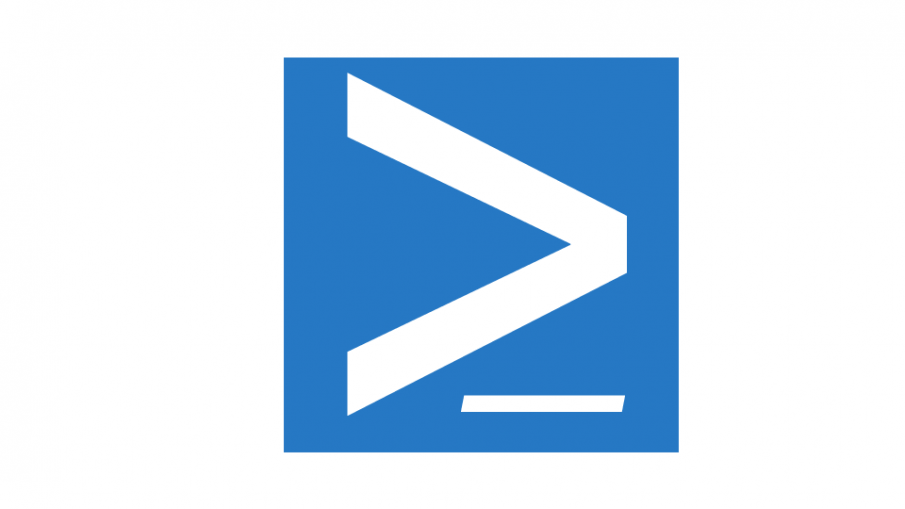As described by Microsoft, restore points are created to allow users a choice of previous system states. Each restore point contains the necessary information needed to restore the system to the chosen state. Restore points are created before key changes are made to the system.
You can manage restore points by the GUI but you also can manage them with Powershell which is great for automation!
The first step is to enable the system restore feature on your hard drive:
PS > Enable-ComputerRestore -drive "C:\"
Now, I will create a restore point using the Checkpoint-Computer cmdlet:
PS > Checkpoint-Computer -description "My Restore Point" -restorepointtype "Modify_Settings"
Below are the acceptable values for “RestorePointType” parameter:
- APPLICATION_INSTALL
- APPLICATION_UNINSTALL
- DEVICE_DRIVER_INSTALL
- MODIFY_SETTINGS
- CANCELLED_OPERATION
Note: The default is APPLICATION_INSTALL
To finish, you can check the new restore point:
PS > Get-ComputerRestorePoint | format-list
Thanks for reading! You can follow me on Twitter @PrigentNico