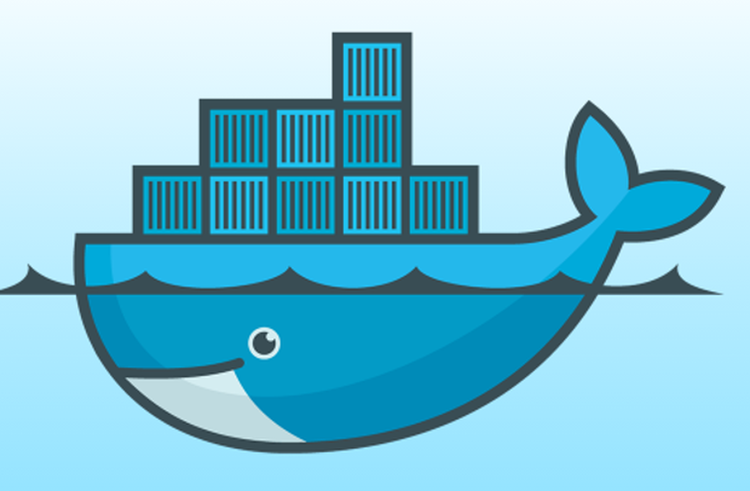With Windows Server 2016, Microsoft introduces the new feature called Windows Containers. Containers wrap software up within in a complete file system that contains everything it needs to run: code, runtime, system tools and system libraries. This guarantees that it will always run the same, regardless of the environment it is running within.
In October 2014, Microsoft Corp and Docker announced a strategic partnership to bring the agility, portability, and security benefits of the Docker platform to Windows Server.
Installing Windows Containers feature:
Let’s start by installing the Windows Containers feature on the container host:
PS > Install-WindowsFeature Containers
Success Restart Needed Exit Code Feature Result
------- -------------- --------- --------------
True Yes SuccessRest... {Containers}
WARNING: You must restart this server to finish the installation process.
Installing Docker
Now, you can deploy Docker from the PowerShell Gallery. First, install the provider:
PS > Install-Module -Name DockerMsftProvider -Repository PSGallery -Force
Next, install Docker:
PS > Install-Package -Name docker -ProviderName DockerMsftProvider
Once installed, the service can be started:
PS > Start-Service Docker WARNING: Waiting for service 'Docker Engine (Docker)' to start...
After this step, you should be able to work with Docker on your machine. You can type docker info to check that all is good.
PS C:\> docker info Containers: 0 Running: 0 Paused: 0 Stopped: 0 Images: 0 Server Version: 1.14.0-dev Storage Driver: windowsfilter Windows: Logging Driver: json-file Plugins: Volume: local Network: l2bridge l2tunnel nat null overlay transparent Swarm: inactive Default Isolation: process Kernel Version: 10.0 14393 (14393.0.amd64fre.rs1_release.160715-1616) Operating System: Windows Server 2016 Datacenter OSType: windows Architecture: x86_64 CPUs: 1 Total Memory: 1.933 GiB Name: SRV1 ID: VB3B:IGYN:GEFL:6ML7:OQJM:GMCJ:HDNU:Z57W:SWYI:Z2I3:WZKG:O2L4 Docker Root Dir: C:\ProgramData\docker Debug Mode (client): false Debug Mode (server): false Registry: https://index.docker.io/v1/ Experimental: false Insecure Registries: 127.0.0.0/8 Live Restore Enabled: false
Done! Docker is installed on your Windows Server 2016.
Thanks for reading! You can follow me on Twitter @PrigentNico