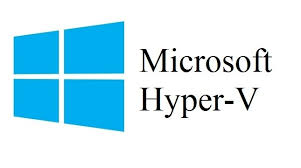You can enable Hyper-V on Windows 10, only if you have a Windows 10 Pro, Enterprise, or Education edition. You can enable this feature using GUI:
- Go to “Programs and Features”
- Click on “Turn Windows features on or off”
- From the “Windows Features options”, select “Hyper-V”
- And reboot your machine.
or using PowerShell with the “Enable-WindowsOptionalFeature” cmdlet:
PS > Enable-WindowsOptionalFeature -Online -FeatureName Microsoft-Hyper-V -All Do you want to restart the computer to complete this operation now? [Y] Yes [N] No [?] Help (default is "Y"): Path : Online : True RestartNeeded : True
After rebooting, you can check that Hyper-V is installed with the following command:
PS > Get-Command -Module Hyper-v CommandType Name Version Source ----------- ---- ------- ------ Cmdlet Add-VMAssignableDevice 2.0.0.0 Hyper-V Cmdlet Add-VMDvdDrive 2.0.0.0 Hyper-V Cmdlet Add-VMFibreChannelHba 2.0.0.0 Hyper-V Cmdlet Add-VMGpuPartitionAdapter 2.0.0.0 Hyper-V Cmdlet Add-VMGroupMember 2.0.0.0 Hyper-V Cmdlet Add-VMHardDiskDrive 2.0.0.0 Hyper-V Cmdlet Add-VMHostAssignableDevice 2.0.0.0 Hyper-V Cmdlet Add-VMKeyStorageDrive 2.0.0.0 Hyper-V Cmdlet Add-VMMigrationNetwork 2.0.0.0 Hyper-V Cmdlet Add-VMNetworkAdapter 2.0.0.0 Hyper-V Cmdlet Add-VMNetworkAdapterAcl 2.0.0.0 Hyper-V Cmdlet Add-VMNetworkAdapterExtendedAcl 2.0.0.0 Hyper-V Cmdlet Add-VMNetworkAdapterRoutingDomainMapping 2.0.0.0 Hyper-V Cmdlet Add-VMRemoteFx3dVideoAdapter 2.0.0.0 Hyper-V Cmdlet Add-VMScsiController 2.0.0.0 Hyper-V Cmdlet Add-VMStoragePath 2.0.0.0 Hyper-V ...
The Hyper-v PowerShell module is loaded!
Thanks for reading! You can follow me on Twitter @PrigentNico