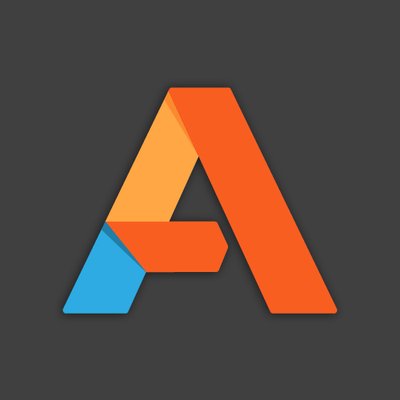Firstly, I would like to Welcome Altaro as a new blog sponsor. So Welcome Altaro!
Altaro Software developed the well-known product “Altaro VM Backup“.
What is Altaro VM Backup?
Altaro VM Backup is an easy to use backup software solution focused initially on Microsoft Hyper-V Server. But they also added VMware support with the release of version 6. If you are not a backup expert, don’t worry! The management console allows you to perform backups and restores easily.
Altaro VM Backup comes in three editions:
- Standard
- Unlimited
- and a Free Edition that can back up (and restore) two virtual machines per host.
The pricing is not calculated per CPU but per host. So if you have a cluster with 3 servers, you need 3 licenses and that’s all!
Which environment do you need?
The requirements are the following:
- 1 hyper-v host or ESXi server (you can install Altaro VM backup directly on Hyper-V host).
- But I recommend to install Altaro VM Backup on a single Windows virtual machine.
- 1 external storage or a backup server to store your backups.
The following image shows you a simple environment topology:

How to install Altaro VM Backup?
You have a single executable to run. To install Altaro, simply download the EXE file from Altaro website and run through the simple “Next, Next, and Finish” wizard! The installation is really straightforward. Below are some screenshots of the installation process:






How to configure?
The first thing you will see is the management console which is really user friendly and very intuitive!
There are 3 steps to perform:
- Add your Hyper-V host (or VMware ESXi)
Think to add the license key.
- Choose where to store backups? Note that Altaro VM Backup supports many destinations, for example: USB/SATA External Drives, USB Flash Drives, Network Shares, NAS devices (Network Attached Storage), …
I select “Network Path” to store backups on my NAS.
- And take your first backup. You can exclude drives in the “Advanced settings” tab.
You can also:
- Schedule your backup,
- Configure the retention policy
- Restore on File System Level
- Exchange Server Item-Level Restore
- Offsite Backup Replication
- …
- Or send an email when a backup succeed. You will get an email notification which is nice for IT Managers.

As you can see, backups are compressed to optimize backup time duration, network latency and disk space consumption.
Conclusion
Altaro VM Backup is a great software and as far as my experience goes it works well. You can try the 30-day trial for unlimited VMs or the free Hyper-V edition with 2 VMs which are free forever.
Note: Altaro also released for free a great PowerShell Hyper-V cookbook that you can download Here.
Thanks for reading! You can follow me on Twitter @PrigentNico