For any reason, you may want to restore the layout of the tiles on a Windows 8 start screen. Windows takes a snapshot of the layout and stores it to a file which is called:
appsFolder.itemdata-ms
This file is located into the following directory:
%LocalAppData%\Microsoft\Windows\
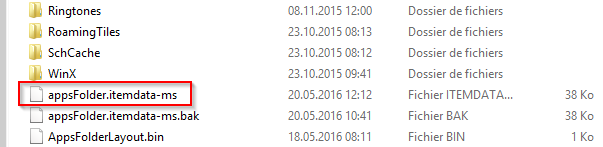
When changes are made, a backup file is created with .bak extension.
Note: If you are using roaming profiles, Windows copies this “appsFolder.itemdata-ms” file to the root of the profile:
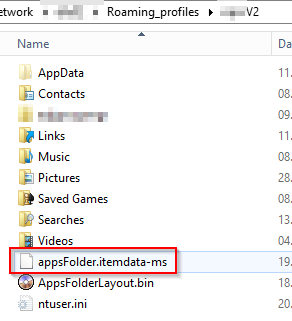
So if you want to restore this file:
- You must have a backup of this file or you can use the “appsFolder.itemdata-ms.bak” file.
- Run the following script to restore the layout:
@ Echo off REM Delete the current layout Del %LocalAppData%\Microsoft\Windows\appsFolder.itemdata-ms Del %LocalAppData%\Microsoft\Windows\appsFolder.itemdata-ms.bak REM Restore the layout from the backup file. REM Do not forget to change the path and the name of your backup file "Backup_appsFolder.itemdata-ms" Copy %FromYourBackupFolder%\Backup_appsFolder.itemdata-ms %LocalAppData%\Microsoft\Windows\appsFolder.itemdata-ms Copy %FromYourBackupFolder%\Backup_appsFolder.itemdata-ms.bak %LocalAppData%\Microsoft\Windows\appsFolder.itemdata-ms.bak REM Kill "explorer.exe" process tskill explorer echo "Your start menu configuration has been restored!" Pause
This script does not require admin rights.
This script does not uninstall your apps.
Thanks for reading! You can follow me on Twitter @PrigentNico

